When no matter how much you treat some problems as a “software” issue, there’s no escaping the “hardware” truth.
💭 Thermal throttling: “Gone in a cloud of dust”
For a long time now, my company assigned MacBook Pro based with Intel Core i7 silicon, had been having weird thermal throttling behaviours.
More often than not, when doing Google Meet calls on Chrome, sharing screen, and/or opening large Miro boards, the computer would start getting slower and slower, to the point of becoming completely useless.
Opening Activity Monitor would show the dreaded kernel_task taking a huge percentage of CPU time.
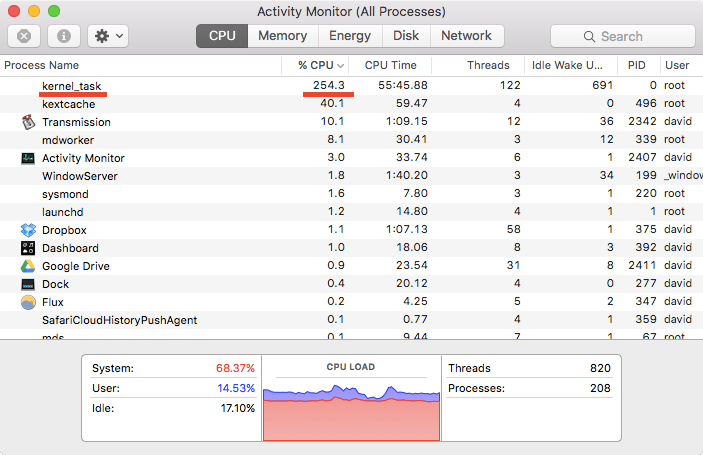
Example of Activity Monitor with a spiking kernel_task process
(source)
macOS uses kernel_task to help manage CPU temperature by making the CPU less available to processes that are using it intensely. This means that what Activity Monitor shows is only a “symptom”, not the cause of the “disease”.
I installed Macs Fan Control and for a while was monitoring the fans behaviour like a hawk.
It became clear that even forcing the fans to work full blast all the time, the thermal throttling would still happen in an all too regular basis.
With all the software solutions exhausted (app upgrades, clearing caches, full restarts, safe mode, etc.) and a similar report of clogged fans by a colleague, it was time to gain the courage to open up the laptop and inspect the fans directly.
Thanks to the wonderful iFixIt guides, the task was a fairly simple one for that particular model.
The results were striking and these images speak more loudly that any words could ever do:
Before
| Left fan | Right fan |
|---|---|

|

|
After1
| Left fan | Right fan |
|---|---|

|

|
Suffice to say that it works and feels like a brand new laptop now. 🎉
-
The recommended way to clean these fans is using a spray can of compressed air. In my particular case, having none of those around, I used a very low suction portable vacuum and a small brush (to loosen the harder bits) but please follow the recommendations due to the risk of damaging the fans (if the air flow causes them to spin too fast) or other electronic components (from the static electricity generated). ↩︎